Few days back, Gmail has announced that users can now customize their Gmail with cutom background images. Gmail has added two new custom themes which allows users to add theit own images as background of Gmail account.
Follow these steps to add an image to Gmail background.
Login to your Gmail account.
Click the gear in the top-right corner, click “Themes” and scroll until you see "Custom Themes."
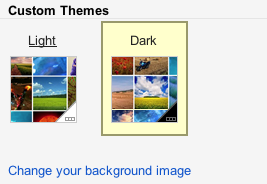
Pick any of the theme listed in cusom theme option and you will see a popup image uploader. Here you will have few options Featured photos, your photos from Picasa, photos from your phone (assuming you use the Google+ app), uploading photos or adding a URL.
Here, click on Upload photos and browse an image from your system.
But there are few things missing in this feature. You cannot adjust the image to fit better on Gmail’s end. You will need to do that before uploading by adjusting size of image.



























0 comments:
Post a Comment